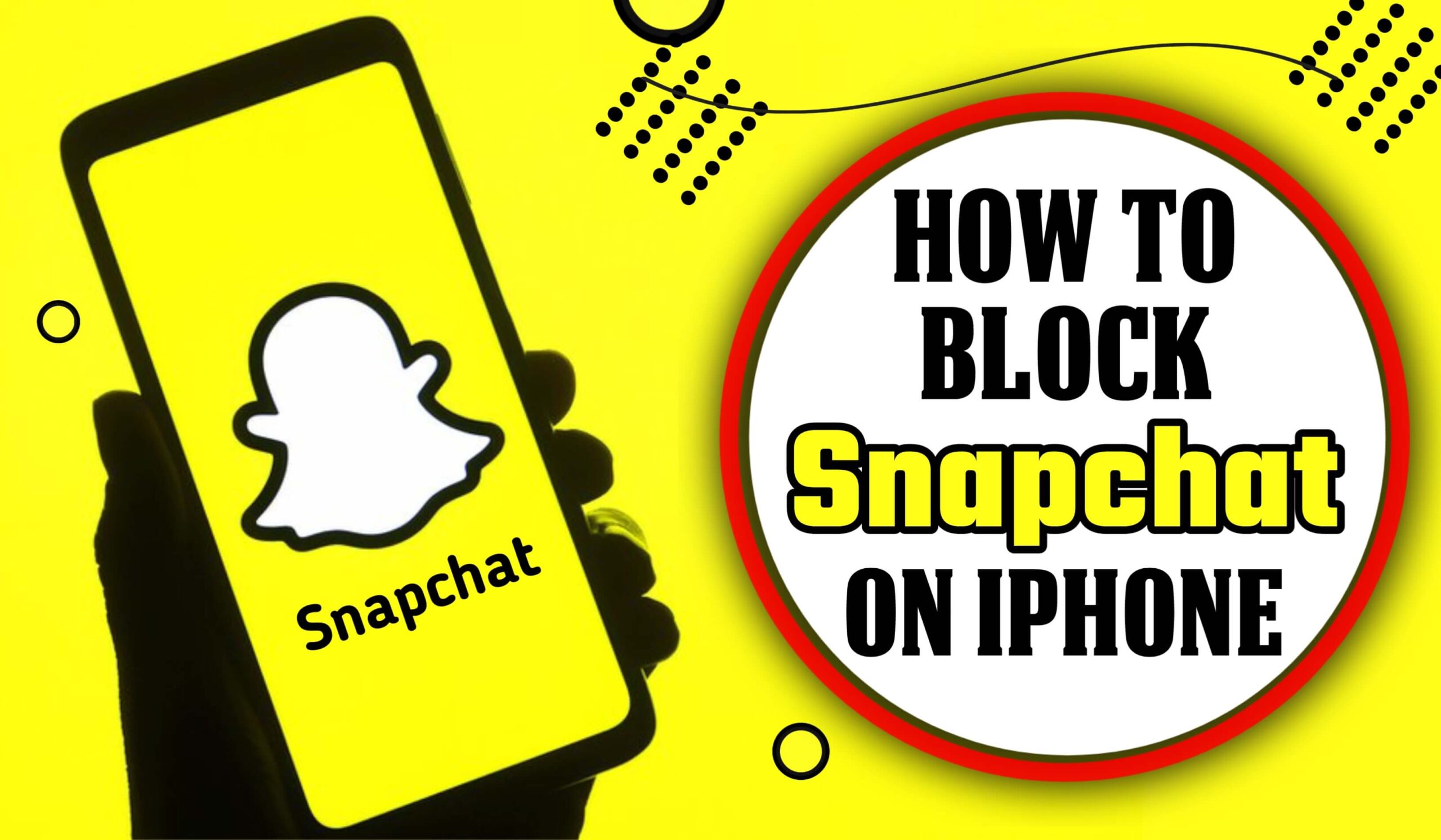Snapchat is a popular social media platform that allows users to share photos, videos, and messages with their friends. However, there may come a time when you need to block someone on Snapchat due to various reasons, such as unwanted interactions, harassment, or privacy concerns. In this article, we will provide you with a step-by-step guide on how to block Snapchat on iPhone, ensuring a safer and more comfortable digital environment experience on the app and your children.
While Snapchat can be entertaining and fun, there may be instances when you want to block access to it on your iPhone, either for yourself or for someone else. Whether you’re a concerned parent or simply want to limit your own usage, blocking Snapchat is possible.
Also you can read this :- What is Meant by Applied Quantum Computing
Why Block Snapchat on iPhone?
There can be several reasons why you may want to block Snapchat on your iPhone:
- Productivity: Snapchat can be a major distraction, especially for students or individuals trying to focus on important tasks or work. Blocking Snapchat can help improve productivity and minimize distractions.
- Parental Control: Parents may want to block Snapchat to protect their children from inappropriate content or excessive screen time. By blocking Snapchat, parents can ensure their children’s online safety.
- Addiction Management: If you find yourself spending too much time on Snapchat, and it’s affecting your daily life, blocking the app can be a useful step in managing your addiction and regaining control over your time.
How to Block Snapchat on iPhone using Screen Time
If you’re using iOS 12 or later, Apple’s Screen Time feature provides a built-in method to block specific apps on your iPhone, including Snapchat. Here’s how to do it:
- Go to “Settings” on your iPhone.
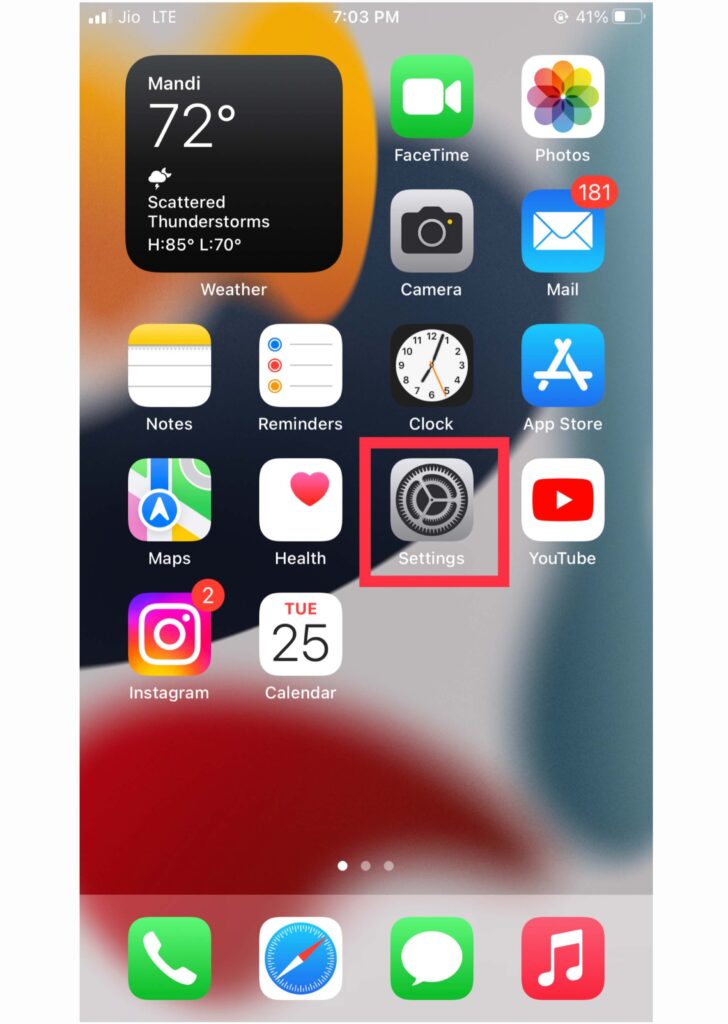
2. Tap on “Screen Time” and then select “App Limits.”
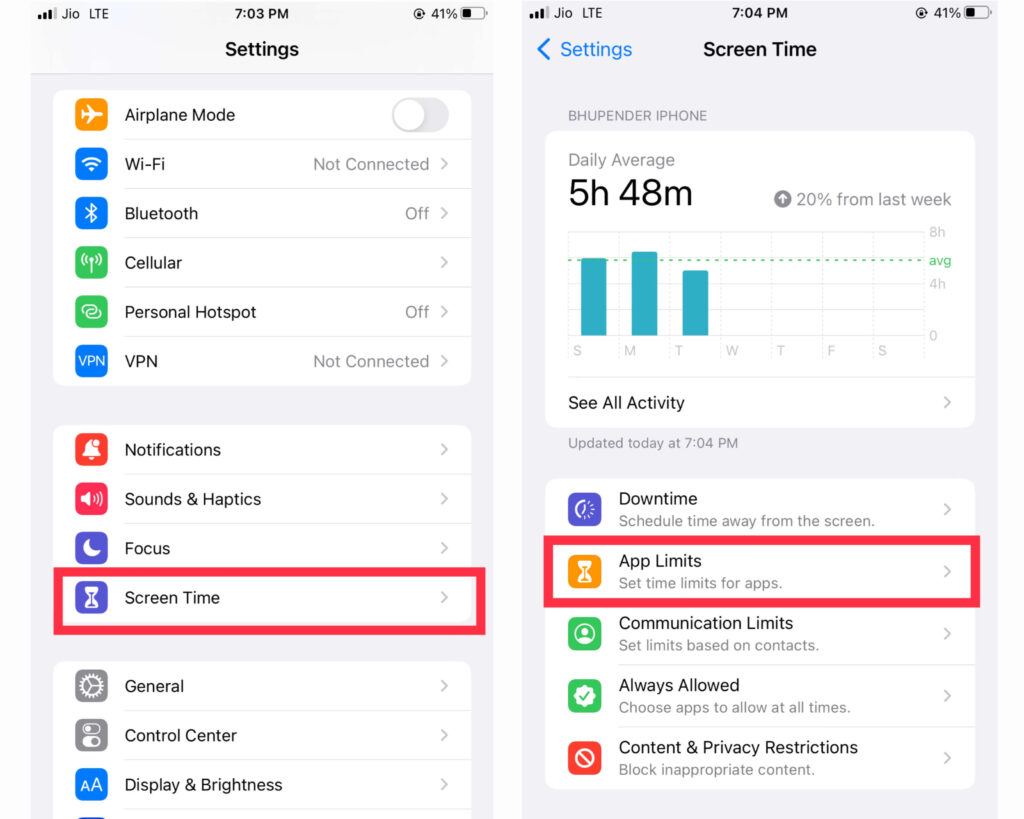
3. Enable the “App Limits” toggle button
4. Tap “Add Limit” and choose “Social.” and select “Snapchat Application”
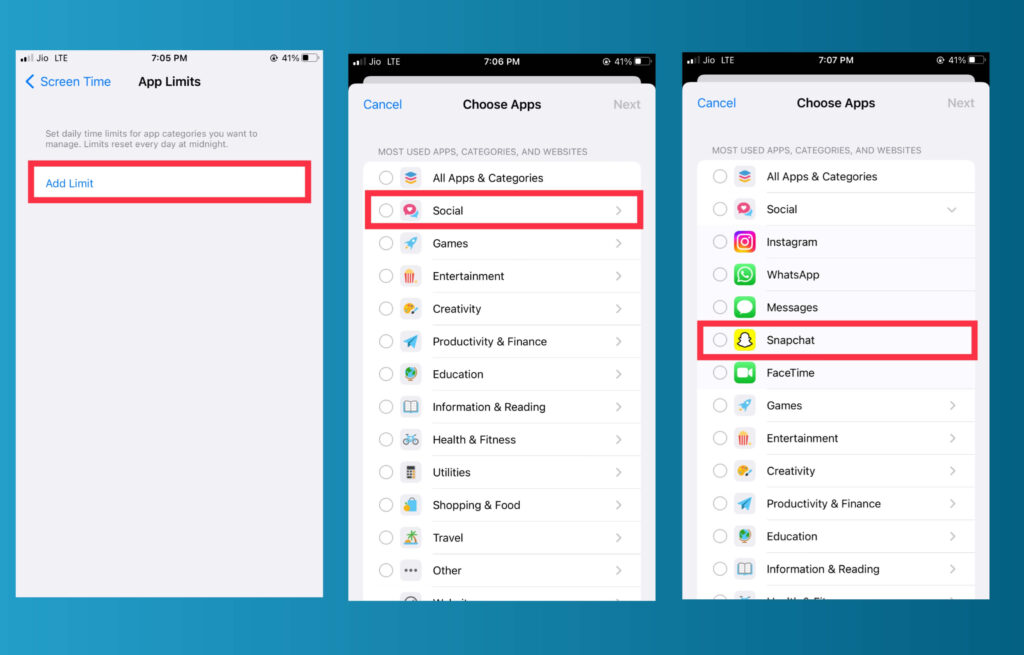
5. Set the time limit for Snapchat usage, or choose “Customize Days” to block it entirely.
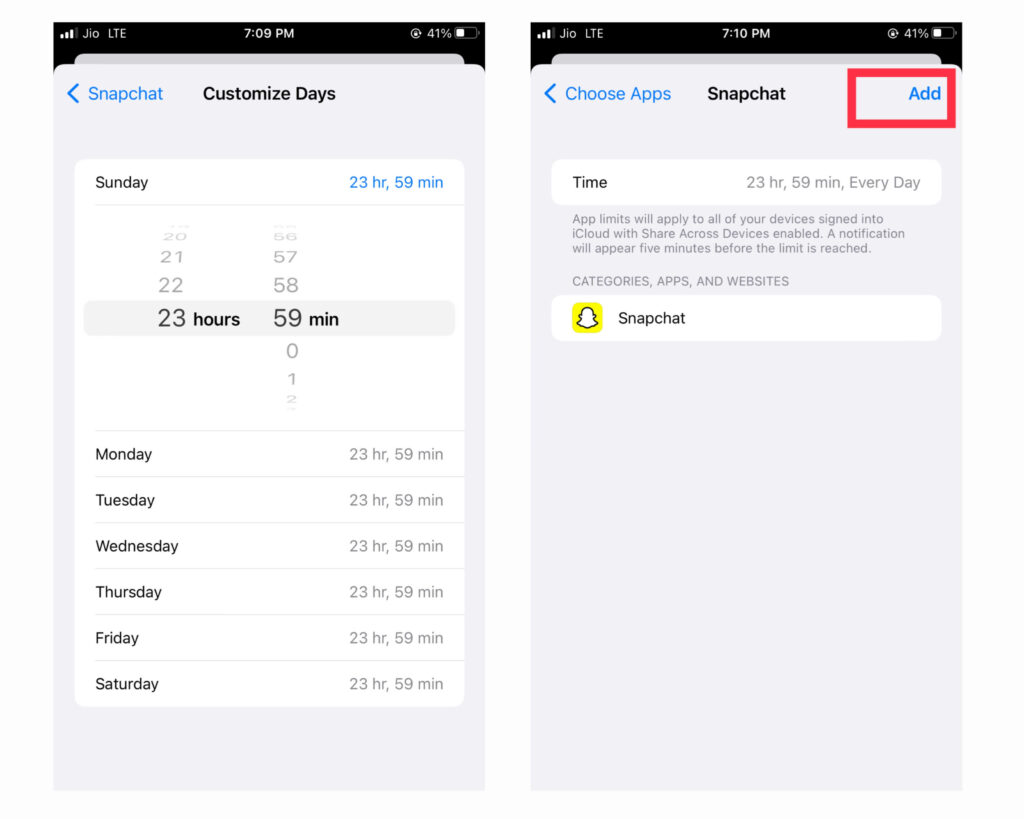
6. Tap “Add” to create the limit.
Once the limit is set, Snapchat will be blocked according to the defined restrictions.
How to Block Snapchat on iPhone using Restrictions
For iOS versions before iOS 12, you can use the Restrictions feature to block Snapchat. Follow these steps:
- Open “Settings” on your iPhone.
2. Tap on “Screen time” and select “Content & Privacy Restrictions.”
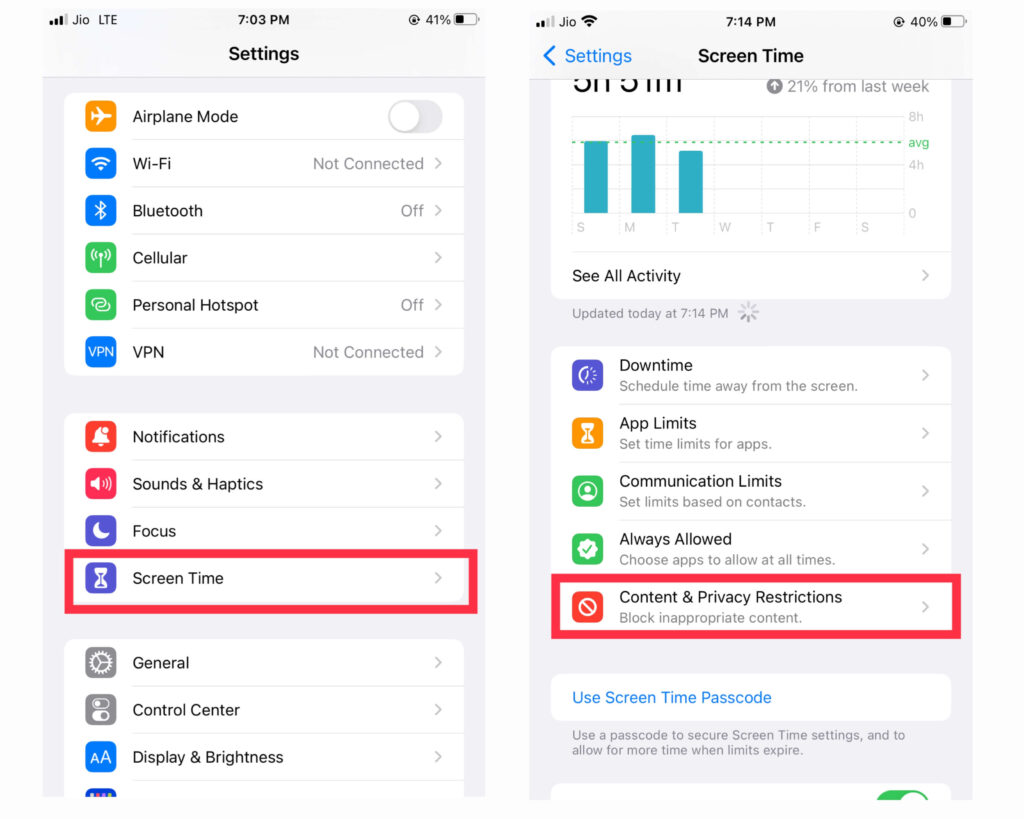
3. Scroll down and find “Allowed Apps” or “Allowed Content.”
4. Disable Snapchat by toggling it off. This will prevent the app from being accessed.
How to Block Snapchat on iPhone Built-In Restrictions
Apple’s iOS provides a range of built-in features that allow you to restrict access to certain apps and content. By utilizing these restrictions, you can easily block Snapchat on your child’s iPhone.
1. Enabling Restrictions on iPhone
To enable restrictions on an iPhone:
- Go to “Settings” on the iPhone’s home screen.
2. Tap on “Screen Time.”
3. Select “Content & Privacy Restrictions.”
4. Tap on “iTunes & App Store Purchases.“
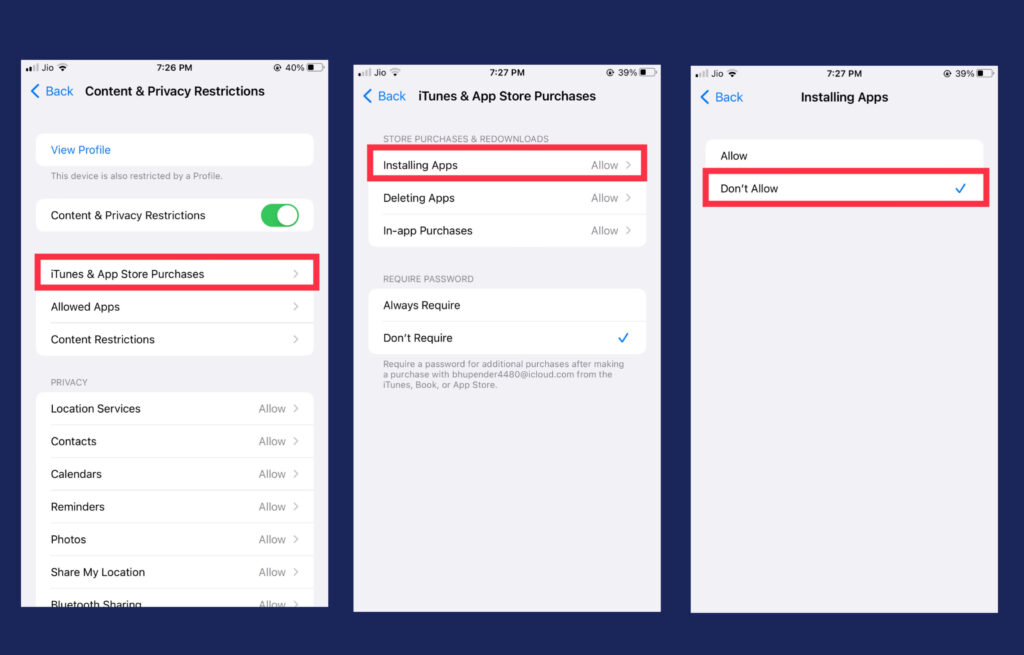
Choose “Installing Apps” and select “Don’t Allow.“
1. Why Block Someone on Snapchat?
Blocking someone on Snapchat can be a necessary step to maintain your privacy, eliminate unwanted interactions, or protect yourself from harassment. By blocking a user, you prevent them from contacting you, viewing your stories, and accessing your profile.
2. Identifying the User to Block
Before you proceed with blocking someone, make sure you correctly identify the user you want to block. Double-check their username or display name to ensure you are blocking the right person.
3. How to Block Someone on Snapchat
To block someone on Snapchat, follow these steps:
- Open the Snapchat app on your device.
2. Go to the “Chat” or “Friends” screen by swiping right from the camera screen.
3. Select the person you want to block in your friends’ list.
4. Tap and hold on their name or username until a pop-up menu appears.
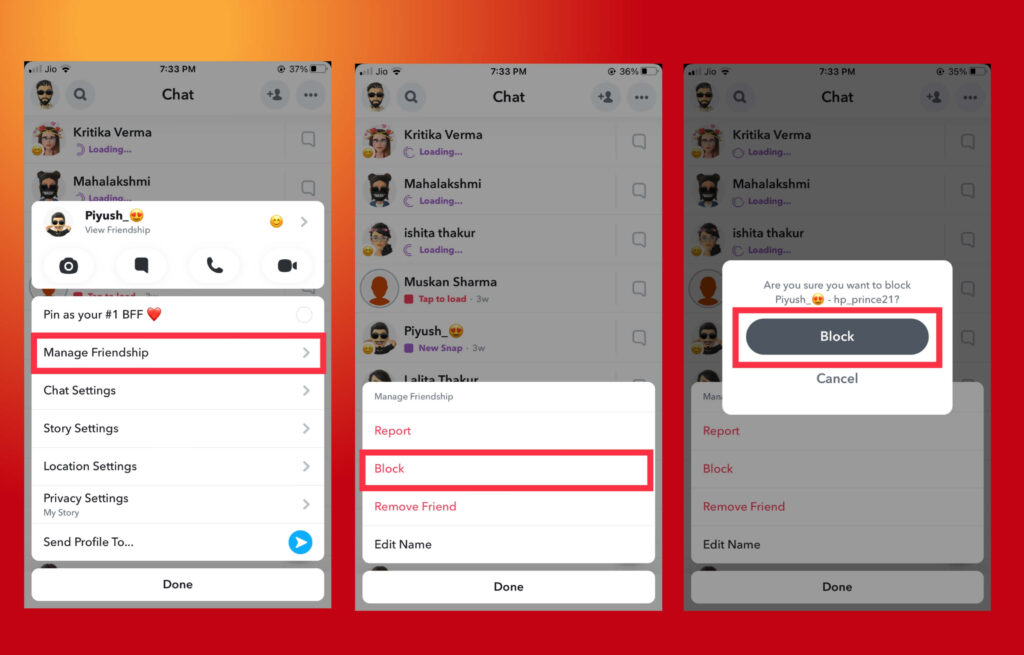
5. In the pop-up menu, tap on “Manage Friendship“
6. Select the “Block” option from the list of available actions.
7. Snapchat will prompt you with a confirmation message. Tap on “Block” to confirm your decision.
Once you’ve completed these steps, the person will be blocked someone on Snapchat, and they won’t be able to send you messages, view your stories, or interact with your content.
4. Managing Someone Blocked Users
If you decide to unblock someone on Snapchat, follow these steps: To manage your blocked users list on Snapchat, follow these steps:
- Open the Snapchat app on your device.
2. Go to your profile screen by tapping on your Bitmoji or profile icon in the top-left corner.
3. Tap on the gear icon in the top-right corner to open the “Settings” menu.
4. Scroll down and select “Privacy Controls”
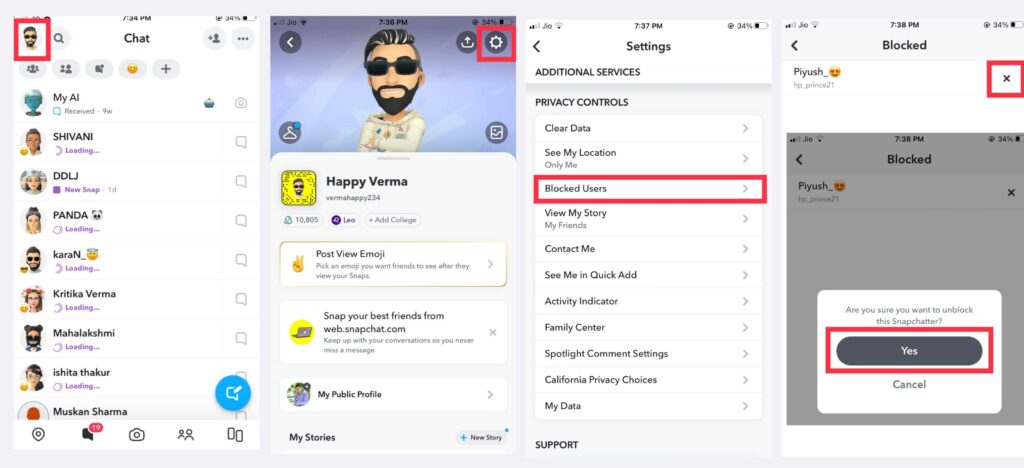
5. Tap on “Blocked Users” under the Additional service Privacy Controls.
6. You will see a list of all the users you have blocked on Snapchat.
7. Tap on the “X” symbol next to their name to unblock them.
After unblocking someone, they will be able to send you messages, view your stories, and interact with your content again.
From this list, you can unblock a user, view their profile, or report any issues if needed.
5. How to Block Snapchat on iPhone using Third-Party Apps
Apart from the built-in features, there are third-party apps available on the App Store that offer additional functionality for blocking apps and managing screen time. Some popular options include:
- App Block :- Allows you to block specific apps, including Snapchat, during specified times or for a certain duration.
- Off time :– Provides features to block distracting apps like Snapchat and set specific time periods for focus or downtime.
- Freedom :– Offers app and website blocking features to help you limit access to apps like Snapchat and stay focused.
You can search for these apps on the App Store and choose the one that suits your requirements.
6. Reporting Inappropriate Behavior
If you encounter inappropriate behavior or harassment on Snapchat, it’s important to report it. Here’s how you can report someone:
- Open the “Snapchat app” on your device.
- Go to the chat screen with the person you want to report.
- Tap on their name or username at the top of the chat screen.
- Tap on the three dots icon in the top-right corner to open the menu.
- Select the “Report” option.
- Choose the appropriate reason for reporting and provide additional details if necessary.
- Snapchat will review your report and take appropriate actions.
Remember, reporting inappropriate behavior helps maintain a safer community and protects other users from similar experiences.
7. Protecting Your Privacy on Snapchat
To protect your privacy on Snapchat, consider the following tips:
- Regularly review your privacy settings and adjust them according to your preferences.
- Be cautious about accepting friend requests from unfamiliar or suspicious accounts.
- Avoid sharing personal or sensitive information with unknown users.
- Report any suspicious or inappropriate behavior to Snapchat.
How to Delete or Uninstall Snapchat from a child’s phone?
To delete Snapchat from a child’s phone, you can follow the steps below:
- Locate the Snapchat app icon on the child’s phone’s home screen or app drawer.
2. Press and hold the Snapchat app icon until the icons on the screen start to jiggle or a pop-up menu appears.
3. Look for an “X” symbol on the Snapchat app icon.
4. Tap on the “X” symbol or the “Delete” option in the pop-up menu.
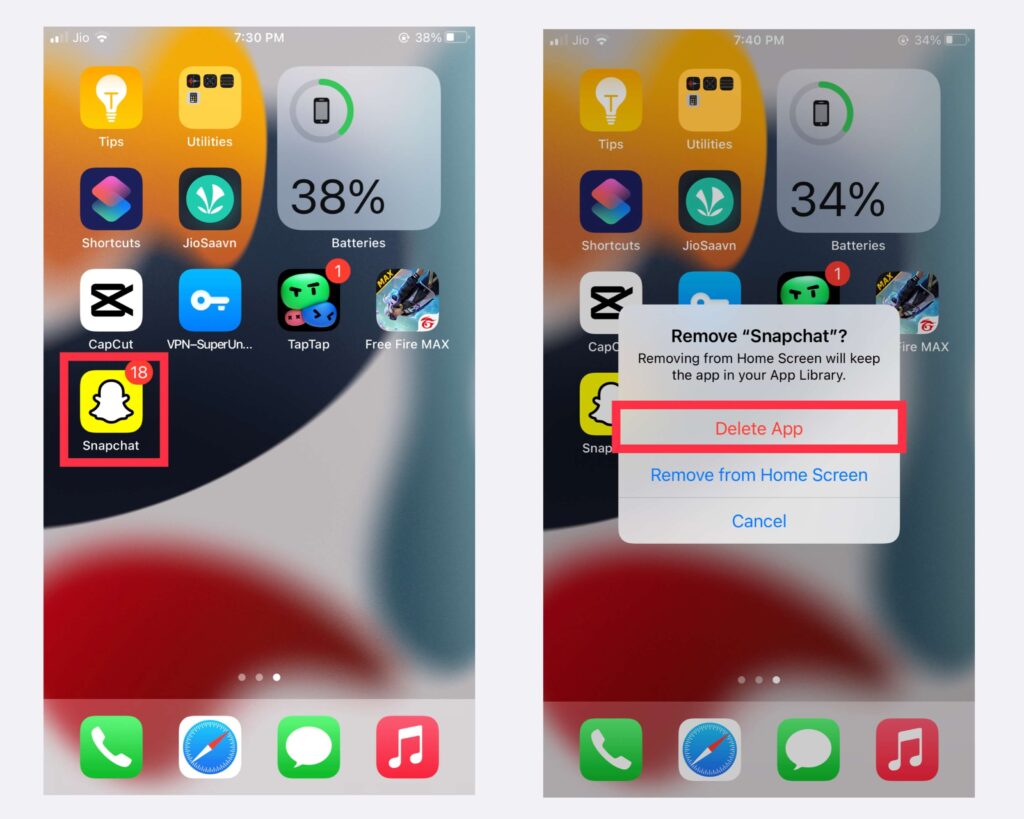
5. A confirmation message will appear asking if you want to delete the app. Select “Delete” to proceed.
6. Depending on your device’s settings, you may need to enter a passcode or use Touch ID/Face ID to confirm the deletion.
7. The Snapchat app will be uninstalled from the child’s phone, removing it completely.
Please note that the steps above may vary slightly depending on the device and iOS version. By following these steps, you can effectively delete the Snapchat app from your child’s phone. It’s important to have open conversations with your child about responsible device usage and the reasons for removing certain apps.
How do you block inappropriate content on Snapchat?
To block inappropriate content on Snapchat, you can take the following steps:
- Open the Snapchat app on your device.
- Tap on your profile icon in the top-left corner to access your profile screen.
- Tap on the gear icon in the top-right corner to open the Settings menu.
- Scroll down and select “Content Preferences” under the “Who Can…” section.
- Tap on “See Me in Quick Add.“
- Choose the “Friends Only” option to ensure that only people you have added as friends can see your profile in the Quick Add section.
- Go back to the Content Preferences menu and select “View My Story.“
- Choose the “Friends Only” option to limit the visibility of your stories to your friends only.
- Scroll down and tap on “Who Can…” under the “Contact Me” section.
- Select “Friends” or “My Friends Except” to control who can contact you on Snapchat.
- Scroll down further and tap on “Additional Services” under the “Discover” section.
- Disable the “Allow Discover Content” option to prevent the display of content from Discover partners.
- Exit the Settings menu.
By following these steps, you can block inappropriate content on Snapchat by controlling who can see your profile, contact you, and view your stories. It’s important to regularly review and adjust your privacy settings to ensure a safer and more comfortable experience on the platform. Remember to report and block any accounts or content that you find inappropriate or offensive.
How to unblock Snapchat on iPhone
To unblock Snapchat on an iPhone, you can follow the steps below:
- Open the “Settings” app on your iPhone’s home screen.
- Scroll down and tap on “Screen Time.“
- If you have enabled Screen Time, enter your passcode. If not, proceed to the next step.
- Tap on “Content & Privacy Restrictions.”
- If Content & Privacy Restrictions are enabled, enter your passcode. If not, continue to the next step.
- Scroll down and tap on “Allowed Apps.”
- Look for “Snapchat” in the list of apps and swipe the toggle switch to the right to enable it. The switch should turn green, indicating that Snapchat is now unblocked.
- Exit the Settings app.
Once you’ve completed these steps, you should be able to access and use Snapchat on your iPhone without any restrictions. Remember to use social media responsibly and be aware of the potential risks associated with online platforms.
FAQs
Q.1 Can I unblock Snapchat after blocking it?
Answer :- Yes, you can unblock Snapchat
by reversing the settings you applied to block it. In Screen Time or Restrictions settings, simply remove the time limit or toggle the Snapchat option back on.
Q.2 Will blocking Snapchat on my iPhone affect other devices?
Answer :- No, blocking Snapchat on your iPhone will only apply to that specific device. If you have other devices using the same Snapchat account, they will still have access unless you block it on each device individually.
Q.3 Can I use the same methods to block other apps?
Answer :- Yes, the methods mentioned in this article can be used to block other apps on your iPhone as well. Simply follow the same steps and select the desired app you want to block.
Q.4 Can I block Snapchat without using third-party apps?
Answer :- Yes, you can block Snapchat on an iPhone using built-in restrictions and Screen Time features.
Q.5 How can I monitor my child’s activities on Snapchat?
Answer :- By using parental control apps or having open conversations with your child, you can monitor their activities on Snapchat.
6. Conclusion
Blocking Snapchat on your iPhone can be a useful step to improve productivity, manage screen time, or ensure online safety, especially for parents. By utilizing the built-in features like Screen Time and Restrictions, you can easily block Snapchat on your iPhone.
Additionally, third-party apps provide further options for app blocking and screen time management. Choose the method that suits your requirements and regain control over your iPhone usage.
Blocking someone on Snapchat can be an effective way to maintain your privacy and protect yourself from unwanted interactions. By following the steps outlined in this guide, you can easily block and manage users on Snapchat. Remember to stay mindful of your online interactions and report any issues to ensure a safer and more enjoyable experience on the app.
In the ever-evolving digital landscape, knowing how to navigate social media platforms responsibly is crucial. By understanding the process of blocking and managing users on Snapchat, you can take control of your experience and create a safer environment for yourself and others.